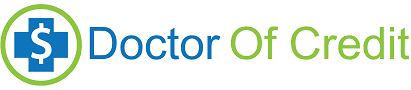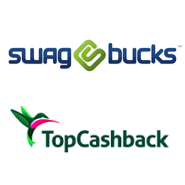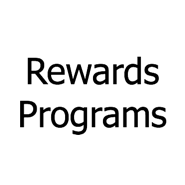I originally wrote this post back in 2014. Whenever I write about shopping portals, people inevitably post that it didn’t correctly track for them. I have very few issues, if any with tracking so I thought this was worth revisiting.
I seem to have a lot more success with portals tracking correctly than a lot of other people, I’m sure a lot of that is just pure luck but there are a few things which you can do which will help you get your portal to track your purchases correctly. Here’s the list:
- Find the best portal to begin with: A lot of people will click through a portal and then search for better offers from other portals. Do your research first and decide which portal you want to use first. I’d recommend using CashBackMonitor to compare portals. If you click through to the merchant and then do your comparison shopping another tracking cookie could be added and you might miss out on your portal bonus.
- Read the fine print: A lot of portals have fine print that vastly change a deal (e.g, no coupons apart officially approved coupons. No gift cards, etc etc). This fine print isn’t always enforced, but it’s still important to read it and understand what they are actually allowing.
- Empty your cart: You want to start with an empty cart, if you have a half filled shopping cart from a previous shopping session empty your cart and then add the items back once you’ve clicked through to the portal
- Enable javascript, popups and cookies: If you don’t have cookies enabled then the portal can not track your shopping session. Some sites will also use javascript or open a new window via a pop up to start your shopping session.
- Remove any toolbars your browser has: I hate toolbars with a fiery passion, one of the things they do is add their own tracking code for merchants that they earn commission on. If you don’t have any toolbars, you won’t have this problem. If for whatever reason you really need a toolbar for something, disabled it whilst doing this.
- Clear your cache and cookies: This should remove any other affiliate cookies which are currently tracking you, ensuring that you start with a blank slate
- Use incognito mode: This should also help ensure that there are no cookies attached to your browser session when you start and removes any plugin’s your using. To open a new incognito window click ctrl+shift+n for google Chrome users (you can probably skip tips 5 & 6 if doing this).
- Disable any adblockers you have: Using incognito mode should automatically disable any adblocking software you have installed but it’s always a good idea to manually disable this while your shopping as well. This software can prevent cookies from being set which means that the portal cannot track your purchases.
- Click through to the merchant: You should obviously make sure you click through to the merchant from the portal you want to use. This will add the tracking cookie to your shopping session which is used to determine how much cash/points/miles to give you. I would’ve thought that this is common sense, but I saw my girlfriend do the exact opposite of this a few weeks ago (“cool sears is 10x!” then she starts opening up sears.com rather than clicking through)
- Make your purchases: Don’t open a whole heap of new windows to do this, just use the window you clicked through from. There really shouldn’t be any issues in using multiple tabs, but a safer is better than sorry approach should be adopted.
- Keep records of your purchases: At bare minimum you should be keeping a copy of your receipt/e-mail confirmation that made a purchase. I also like to take a screenshot as well, but I am overly cautious.
Do you do all of the above? Is there anything else you’d recommend doing, if so what is it?