[Update 5/18/15: The information in this post is no longer up to date.]
Lots of people are asking how to find your saved Amex Offers in Bluebird/Serve. Many of us synced our Bluebird/Serve with Twitter so that we can take advantage of Amex Offers and now we head over to Bluebird/Serve to see if the offer was successfully saved. But the offer does not seem to appear in the Saved Offers tab on Bluebird/Serve.
We saw people on various forums asking the question, and now a couple of readers were wondering about this as well, so we decided to show you how to find the Saved Offers in your Bluebird/Serve account. This can help us know that the offer was saved properly. It’s surprisingly not straightforward due to some technical problems with the system.
There are currently 3 ways to access the Amex Offers in Serve. Note that all of this is with regards to the computer login; the mobile app is different.
Main Screen
One way to access the Amex Offers is via the main screen you see upon login. It currently looks like this:
If you click on the ‘My Offers’ tab, it brings you to this screen:
This screen is NOT what you want. While it is useful for saving an Amex Offer, it doesn’t properly show all of your saved offers. It does show some, not all. (Hopefully, this will be fixed soon.)
Tab on Home Screen
The second way to access Amex Offers is via the tab on the home screen.
If you click on the ‘Amex Offers’ tab, it will bring you to the same semi-working page we mentioned above and it won’t help you see all your offers.
The Settings Tab
The third way to access your saved Amex Offers is via the Settings tab.
After clicking on ‘Settings’, you’ll see a screen that looks like this:
If you click on the Amex Offers tab (bottom-right), you’ll get to the screen we are after which shows all Amex Offers which were added to the account. At the bottom of the page, you’ll see ‘My Offers’.
As you can see, it looks like a bunch of gibberish. (Hopefully, this will be fixed soon.) Now click on the gibberish…and you’ll see all the Amex Offers which were added to the account. Each line of the gibberish represents a separate offer which was added to your account which can be seen by clicking on it.
So there you have it! That’s how to find your saved Amex Offers in Bluebird/Serve.
One final note, you can also see if the offer is saved properly by looking to see if you got a response from AmEx to your tweet. Still, some people like the assurance of seeing it in the Bluebird/Serve login.
HT: Slickdeals
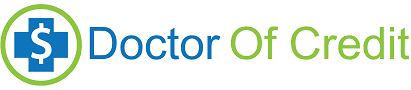
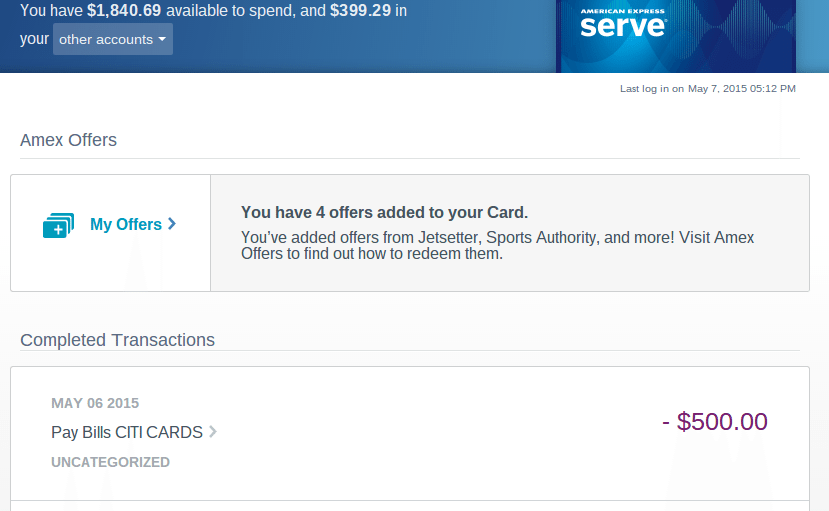

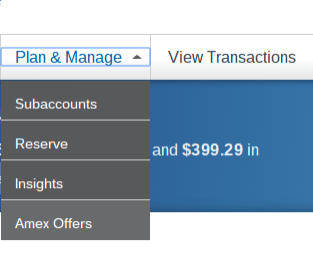
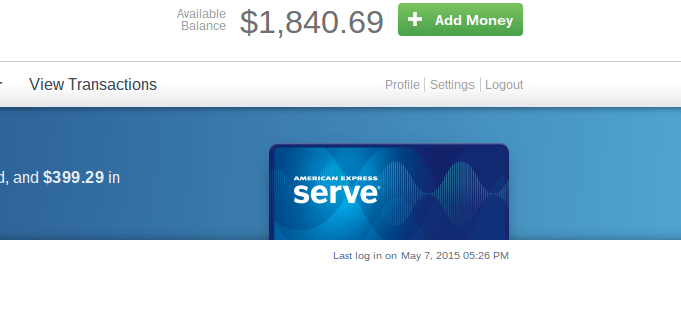
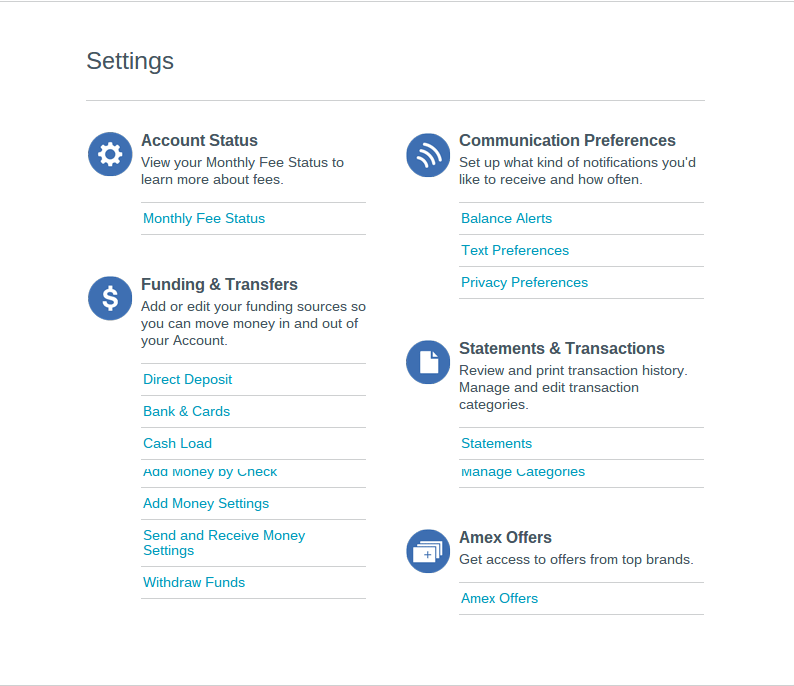
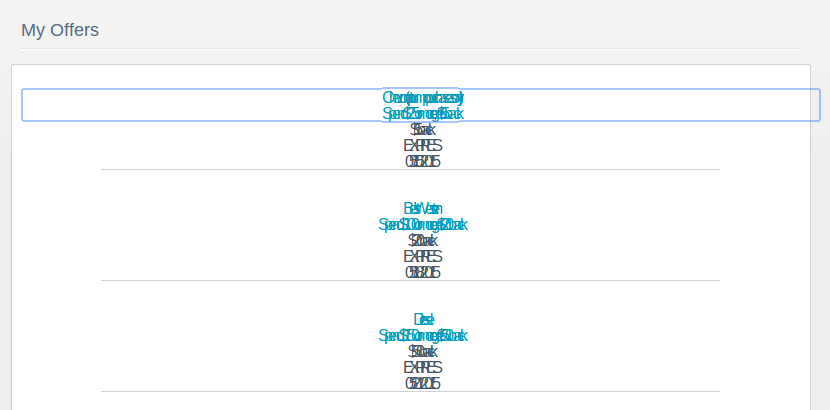
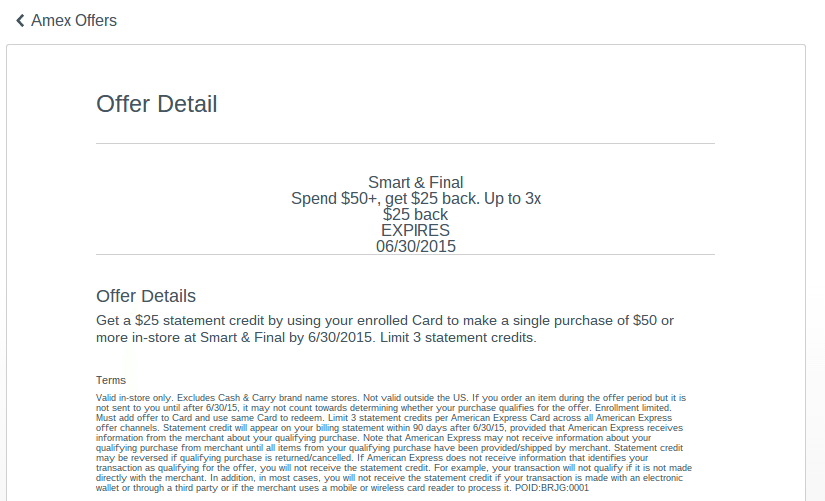



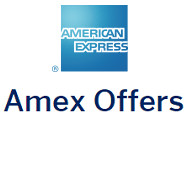
It does seem to be fixed but I still can’t get the Sam’s offer to load to BB.
BB seems not to work yet. Hopefully fixed soon…
The Amex Offers link in the settings tab now goes to the same tab on the home screen. But, it seems that it has now been fixed to show all enrolled offers, as I am seeing the Home Depot offers I just enrolled in.
Yup, looks like Serve has been fixed, though not Bluebird.
I enjoy when an offer cannot be clicked on properly. The button is there, and everything appears to be in order, but when you click on it nothing happens. Then you are forced to apply it via Twitter. Come on Serve, get the app fixed or allow this same process through the actual site.
Here’s hoping…
Awesome Post – thanks. I’ve been waiting to make my Sam’s Club Purchase because I wasn’t seeing it show up!